Triggered by an inquisitive mind, I have recently tried out the System Alert Notification Feature ---> http://download.oracle.com/docs/cd/E05553_01/books/SystAdm/SystAdm_ConfigServer22.html#wp1014907 of the Siebel Server. This feature has been introduced in Siebel 7.7 and allows server components to notify administrators via e-mail when error conditions occur.
The following describes the setup procedure for a simple test scenario.
The scenario assumes that you have an SMTP server up and running as well as a Siebel Enterprise Server installation.
1. Configure the System Alert Profile
You can use the preconfigured System Alert profile with the alias "AdminEmailAlert".
Navigate to Site Map > Administration - Server Configuration > Enterprises > System Alerts.
In the Alert Parameters list, set the parameters according to your environment. You can do it in the GUI or if you prefer the srvrmgr command line here is a template for an input file:
change param AdminEmailAddress=user@localhost.com,
FromAddress=server@localhost.com,
SMTPServerPort=5025,
SMTPServer=localhost,
Message='This is a message from your Siebel Server: '
for named subsystem adminemailalert
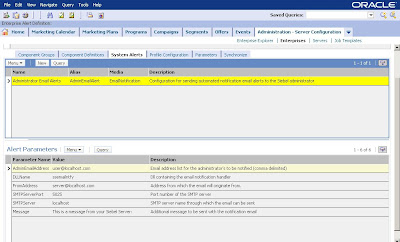
click to enlarge
2. Enable notification for a server component.
Let's try it with the Workflow Process Manager:
Navigate to Site Map > Administration - Server Configuration > Enterprises > Component Definitions.
Query for the Workflow Process Manager component definition.
In the Component Parameters list query for *otification* to find all parameters related to notification.
Set the parameters as follows:
Notification Handler = AdminEmailAlert (the name of the system alert profile you modified in step 1)
Notification Action on Task Ex(it) = 1 (Note: this is an advanced parameter, to set it in the GUI, click the Advanced button)
Here is an input file template for srvrmgr:
change param NotifyHandler=AdminEmailAlert,
NotifyOnTaskExit=1 for compdef wfprocmgr
To verify you can use the following command:
list advanced params %otification% for compdef wfprocmgr
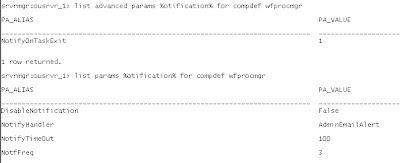
click to enlarge
Be a good boy/girl and shutdown and startup the Workflow Process Manager
3. Test
For testing reasons you can simply start a job with no parameters for the component.
Navigate to Site Map > Administration - Server Management > Jobs and create a new job record for the Workflow Process Manager.
Do not enter any parameters and click Submit Job
Press ALT+ENTER to refresh the list. The job will soon change its status to "Error".
Check the e-mails for your test account. Voilá:
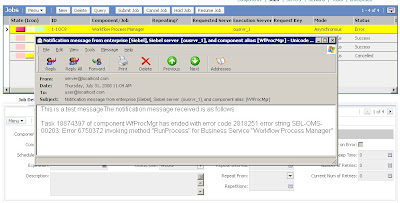
click to enlarge
4. How it works
Any component which has the notification enabled as in step 2 will call the Siebel Administrator Notification Component (alias: AdminNotify) on the Siebel Server it resides on. So it is crucial, that this component is in an online state.
Summary
Notification e-mails can be sent from any Siebel Server component to one or more e-mail accounts (comma separated list). The setup is straightforward. Watch out for the advanced parameter NotifyOnTaskExit which has a default value of 0 (zero, no notification) and has to be set to 1.
No comments:
Post a Comment